Microsoft Entra ID -
Global Secure Access
Enhancing Security and
Simplifying Access Management
Have
you ever found yourself wondering how businesses securely connect users to
resources in today’s cloud-first world? Well, Microsoft has an answer with its
Entra Global Secure Access solution, a part of their Security Service Edge
(SSE) platform. Whether you're managing hybrid workers, controlling cloud apps,
getting RDP access to the local networks or navigating the security minefield,
this tool is designed to ensure safe access from anywhere, on any device.
But
before we dive into this cool stuff, let's first explore what things looked
like before Microsoft SSE came along and then dig deeper into the game-changing
features Microsoft Entra brings to us.
And one thing guys, this will be a bit longer article, because it's hard to include all the details into a short post. So, I kindly requesting you go through the entire blog without skipping.
The Situation Before SSE Was
Introduced
Before solutions like SSE
(Security Service Edge) existed, security used to be simpler, but less
scalable. Organizations often relied on traditional firewalls, VPNs, and other
perimeter-based tools to keep their networks safe. But as we all know, remote
work and cloud adoption have shaken things up! Employees and
resources are no longer confined to one place, and that old-school approach
just doesn’t cut it anymore.
With remote work, multi-cloud environments, and hybrid setups becoming the norm, companies faced new challenges.
- Slow access for remote users relying on VPNs.
- Increased vulnerability to cyber-attacks, since traditional network security was not designed for a dispersed workforce.
- Complex management of multiple security tools.
This is where SSE, and more
specifically Microsoft Entra Global Secure Access, comes in to save the
day.
What is Microsoft SSE?
 |
| Source - Microsoft |
So, what exactly is Microsoft Security
Service Edge (SSE)? In a nutshell, it’s a comprehensive security solution
that’s built for the cloud and modern workforces. Think of it as the new-age
gatekeeper for secure access to apps and resources, no matter where they’re
hosted or how users are connecting.
It includes:
- Zero Trust Network Access (ZTNA): Granting
access based on identity and device posture, rather than network location.
- Cloud Access Security Broker (CASB):
Monitoring and securing cloud applications.
- Secure Web Gateway (SWG): Ensuring safe
internet usage by protecting against malicious sites and enforcing
policies.
With Microsoft Entra’s SSE, all
these capabilities come together to create a more seamless and secure access
experience.
What Is Microsoft Entra Global Secure Access?
Global Secure Access is a comprehensive solution designed to
ensure secure and seamless access to resources across multiple locations,
users, and devices. It’s like the ultimate bodyguard for your organization’s
data and users, providing Zero Trust security without compromising user
experience.
In a nutshell, Global Secure Access makes sure that:
- Users (whether remote or in-office),
- Devices (laptops, phones, or tablets), and
- Resources (cloud apps, on-premises servers, etc.)
- IaaS / SaaS Infrastructure (M365 Apps, Azure, AWS, Etc.)
Are all protected through continuous verification, which
means constant checks to ensure access is safe. No more relying on one-time
authentication!
Why Is It Important?
Global Secure Access focuses on three critical areas:
- Identity Security: Ensures the right people have the right level of access.
- Data Protection: Safeguards sensitive data, regardless of where it’s accessed from.
- Compliance: Helps organizations meet regulatory requirements by securing data flow.
It does all this while making sure your users can still get
their work done quickly and without frustration. So, its security meets
productivity!
Prerequisites, Pricing, and Licenses
To use Microsoft Entra Global Secure Access, organizations need a few things in place:
- Licensing: for Microsoft Entra and related services. Pricing depends on the number of users and the specific features you need. Some of these features may be part of Microsoft 365 E5 or available as add-ons.
- Microsoft Entra ID: Either the P1 or P2 license is required. These licenses provide the necessary identity and access management features for global secure access.
- Global Secure Access Administrator and Application Administrator Roles: These roles in Microsoft Entra ID are necessary to configure and manage Global Secure Access.
The pricing for Microsoft Entra
Global Secure Access is part of the broader Microsoft Entra suite. Here’s a
quick overview:
- Microsoft Entra ID P1: Starts at $6.00 per user per month
- Microsoft Entra ID P2: Starts at $9.00 per user per month
- Microsoft Entra Suite: Priced at $12.00 per user per month
These prices can vary based on
your organization’s specific needs and the additional features you choose.
Microsoft also offers flexible plans and special pricing for certain packages,
so it’s worth checking their official pricing page for the most up-to-date
information.
According to the Microsoft
documentation, these are the pricing details of global secure access and its
features.
|
Pricing
Details |
Info |
|
Microsoft
Entra Internet Access |
Pricing
is $6/month, or $60/year |
|
Microsoft
Entra Private Access |
Pricing
is $6/month or $60/year. |
|
Secure
Access Essentials |
$3.60/month
or $36/year. |
|
Microsoft
Entra Suite |
Pricing
is $12/month or $144/year |
What Platforms Does the Global
Secure Access Supports
Whether you're a Windows fan,
rocking a Mac, or prefer mobile platforms like iOS or Android, Global Secure
Access has your back. Let’s break it down a bit, and I’ll explain what devices
and platforms you can use and what the requirements are to get everything
working smoothly.
Windows
- Windows 10/11
- Microsoft Entra joined
- Local admin permissions
Android
- Android 10.0 and above
- Mobile phone or tablet
- Android Go is not currently supported
iOS
- Still is development/testing
MacOS
- Still is development/testing
So, no matter what your employees
are using desktop, laptop, phone, or tablet, they can securely access the
company’s resources without any trouble.
Key Features of Microsoft
Entra Global Secure Access
Here are some of the standout
features that make Global Secure Access a game-changer:
Zero Trust Network Access
(ZTNA)
· No more VPNs! Instead, users are continuously
authenticated, and only verified users and devices can access your resources.
Unified Security Policies
·
You can set and manage security policies from
one place, regardless of where your users are or what device they’re using.
Conditional Access
· Access can be controlled based on user behavior,
location, device health, and more. If something seems off, access can be denied
or flagged for review.
Multi-Factor Authentication (MFA)
Protects against compromised credentials by requiring multiple forms of verification for access.
Centralized Visibility
Get insights into access and security events across your entire organization. This means quicker response times if a security threat emerges.
Seamless User Experience
·
Your users won’t even notice the layers of
security in place. They get fast, direct access to the tools they need without
sacrificing security.
Cloud and On-Premise Support
·
Whether your resources are in the cloud, on-premises,
or a hybrid setup, Global Secure Access has you covered.
Understanding Traffic Forwarding Profiles
Alright, let’s dive into “Traffic
Forwarding Profiles” in Microsoft Entra Global Secure Access, and I’ll keep it
simple and casual!
What Is Traffic Forwarding
Profiles?
Think of traffic forwarding
profiles as the traffic directors of your network. In Microsoft
Entra Global Secure Access, they tell network traffic where to go and how to
get there securely. Basically, they define how your users’ internet traffic is
managed, routed, and filtered, ensuring that it flows through the right
security checks without slowing things down.
Imagine it like this: You’re on a
road trip, and you’ve got a GPS that chooses the best route to keep you safe
and avoid obstacles. In this case, traffic forwarding profiles are your
network’s GPS, making sure data takes the safest path to its destination.
Why Do We Need Them?
The main idea here is to keep
your network secure while also giving users seamless access to resources.
When users access company data, applications, or websites, the traffic
forwarding profile makes sure their traffic passes through the necessary security
filters like firewalls, threat protection systems, or compliance checks.
It’s like having a security
checkpoint that reviews everything before allowing it in or out, making sure
your sensitive info stays safe and unwanted traffic is blocked.
How Do Traffic Forwarding
Profiles Work?
These profiles define how network
traffic is redirected to the Microsoft Global Secure Access
services. Here’s a breakdown of what they do:
Selecting Traffic Paths:
· You can set rules on how different types of
traffic are handled. For example, you might want internal company traffic
(like accessing corporate apps) to go through a stricter security check than
public internet browsing. The profile decides the path this traffic
should take.
Traffic Filtering:
·
Traffic forwarding profiles can enforce security
policies, like blocking risky websites or making sure all outgoing traffic is
inspected for malware. So, it’s not just about where traffic is going, but also
making sure it's safe to go there.
User-Friendly Access:
· When set up right, users won’t even notice
anything special happening. They connect to the internet, access apps, and do
their work as usual, while the profile quietly routes their traffic through the
necessary security layers.
Different Traffic Forwarding
Methods
Depending on your organization’s
needs, there are a couple of ways you might set up these profiles:
· Agent-Based Forwarding: In this method, you install a client agent (a small piece of software) on the user’s device. The agent directs the traffic through the Global Secure Access service based on the rules set in the traffic forwarding profile. This method is super useful for remote or roaming users since it works even when they’re outside the corporate network.
· Network-Based Forwarding: This setup
involves network configurations like redirecting traffic from specific
IP addresses or subnets through the secure access service. It’s more of an infrastructure-level
setting, perfect for traffic coming from office locations.
Microsoft Entra Traffic Forwarding
Profiles
Okay guys! Let's talk about the different types of traffic profiles in Microsoft Entra Global Secure Access. Microsoft traffic profiles, internet traffic profiles, and private access profiles. Think of these profiles as customized roadmaps for network traffic, each with its own job to keep our data safe and our users happy.
1. Microsoft Traffic Profile
Alright, first up is the Microsoft
traffic profile. This one is like a VIP lane on the highway, specifically
built for traffic heading to and from Microsoft services (like Microsoft
365, OneDrive, Teams, and other Microsoft cloud services).
The goal here? To make
sure that all traffic involving Microsoft services is fast, secure, and uninterrupted.
Here’s how it works:
- Prioritized Access: Since these services are critical for most businesses, the Microsoft traffic profile ensures they get the top spot in terms of network priority.
- Optimized Routing: This profile directs Microsoft-related traffic through the most efficient routes, avoiding unnecessary slowdowns. It knows exactly where to send this data, keeping it within Microsoft’s secure network paths as much as possible.
- Security Filtering: While it gives priority access, it still runs the traffic through security checks to make sure everything’s clean and compliant.
In short, this profile is all
about giving Microsoft services the royal treatment—quick, secure, and always
available.
2. Internet Traffic Profile
Next up, we have the internet
traffic profile. Think of this one as the security checkpoint for
everything your users do on the internet. Anytime someone tries to access a
website, web app, or cloud service that’s not part of your private network or
Microsoft services, this profile jumps into action.
Here’s what it does:
- Internet Filtering: This profile helps block access to risky websites, malware, or anything else that could potentially harm your network. It’s like having a digital bouncer keeping an eye on what’s allowed in.
- Traffic Inspection: All outbound traffic is monitored to make sure no sensitive information is accidentally sent out to unauthorized sites. It can scan data for compliance and security, keeping your company info safe.
- Routing Decisions: The profile also decides the best path for internet traffic, which could mean routing it through a secure proxy or firewall. This helps prevent attacks like phishing and man-in-the-middle schemes.
By using the internet traffic
profile, you’re essentially giving your users free reign to browse the web
but with a solid safety net in place. It keeps everything flowing smoothly
while ensuring security and compliance.
3. Private Access Profile
Lastly, we have the private
access profile. This one is all about securely connecting your users
to internal resources that live within your company’s private network. Think RDP
to internal servers, file servers' access, on-premises apps, databases, or even
private cloud setups.
Here’s the scoop:
- Zero Trust Network Access (ZTNA): With this
profile, access to private resources is granted based on strict
security policies. It doesn't just let anyone in; it continuously
verifies users and devices to make sure they’re authorized to access those
private resources.
- No VPN Needed: Gone are the days of slow,
clunky VPNs. The private access profile provides a secure tunnel
directly to your private network without needing a traditional VPN
connection. This is a big win for remote workers!
- Customized Access Policies: You can set up
rules like "only allow access to this app if the user is on a company
device" or "deny access if the device isn’t encrypted."
It’s all about giving access only to those who meet your security
criteria.
So, if we summarize this:
- The Microsoft traffic profile is the express lane for Microsoft services—fast, secure, and prioritized.
- The internet traffic profile acts as a security checkpoint for all other internet activity, filtering out risks and guiding traffic through the safest routes.
- The private access profile is like a secure tunnel to your private network, making sure only verified users and devices get through.
In essence, the private access
profile is your network’s bodyguard, ensuring that sensitive internal
resources are only accessible to the right people, at the right time, and from
the right devices. These profiles work together to make sure your network stays
secure, efficient, and user-friendly, no matter where your users are or what
they’re trying to access!
Wrapping Things Up
So, there you have it! Microsoft
Entra Global Secure Access is like the ultimate traffic manager for your
network, ensuring everything flows smoothly and securely. Here’s a quick recap
of what we’ve covered.
· What Is Microsoft Entra Global Secure Access? It’s a powerful solution that keeps your data and users safe while making sure they can access the resources they need without any hassle. It’s all about combining top-notch security with seamless user experience.
· Traffic Forwarding Profiles These profiles are like your network’s traffic directors. They route and manage data traffic, ensuring it’s secure and efficient. Whether it’s traffic heading to Microsoft services, browsing the internet, or accessing private internal resources, each profile has a job to keep things running smoothly.
· Different Traffic Profiles
Microsoft Traffic Profile: The
VIP Lane for Microsoft services, ensuring speedy and secure access.
Internet Traffic Profile: The
security checkpoint for all your web browsing, keeping out the bad stuff and
making sure everything’s safe.
Private Access Profile: The
secure tunnel to your internal resources, letting only the right people through
with the right credentials.
In a nutshell, Microsoft Entra
Global Secure Access isn’t just about locking things down; it’s about doing so
in a way that keeps your users happy and productive. It’s the perfect balance
between security and convenience. giving your team quick, secure access while
keeping potential threats at bay.
So, if you’re looking to step up
your network security game and ensure your users have a smooth, safe
experience, Global Secure Access is definitely worth checking out. With its
smart traffic management and robust profiles, it’s ready to take on the modern
challenges of a digital workspace.
If you want to have a deep dive into Microsoft SSE. refer these official Microsoft documentation and guides:
Have thoughts or questions? I'd
love to hear from you! Drop a comment below, and let's discuss more…!!!
Also, I would like to invite you
to read my other articles as well:
To stay updated on the latest tech news & trends and deep dives into Microsoft products, make sure to subscribe to Learn with D. Together, let's continue to explore and learn!





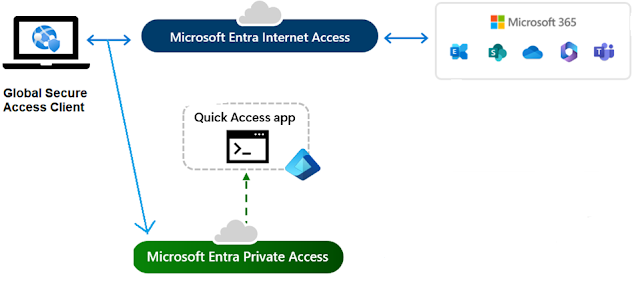








0 Comments