A Comprehensive Guide to Migrating from Legacy MFA to Modern MFA in Entra ID
Microsoft has recently announced
that they will retiring be the ability to manage authentication methods in the
legacy Multifactor Authentication (MFA) and Self-Service Password Reset (SSPR)
policies in Entra ID on September 30th, 2025. They had further mentioned that
organizations should migrate their methods to the converged authentication
methods policy where methods can be managed centrally for all authentication
scenarios including passwordless, multi-factor authentication and self-service
password reset before the given date.
Microsoft Official Announcement
 |
| Official Announcement from Microsoft |
Attention:
Deadline for the migration is 30th September 2025
With careful planning and
execution, this transition can be made seamless and secure. Because I recently
went through this process, and I want to share my experience, along with a
step-by-step guide to help you successfully upgrade your MFA methods.
So, my friends, this guide
outlines the essential steps for successfully migrating legacy MFA methods to
modern authentication in Entra ID, ensuring a smooth and secure transition.
Why Upgrade to Modern MFA?
Before diving into the migration
process, let’s take a closer look at why we need these modern MFA methods. So, these
are the key facts that I observed about modern MFA.
Legacy MFA methods, while
effective in the past, no longer provide the necessary level of protection
against modern threats such as phishing, credential stuffing, and MFA fatigue
attacks. Modern MFA methods offer several key advantages
- Stronger Security - Modern authentication includes phishing-resistant MFA methods such as FIDO2 security keys, Passwordless MFA and Windows Hello for Business.
- Improved User Experience - Features like Passwordless authentication and Microsoft Authenticator reduce authentication friction.
- Enhanced Conditional Access Capabilities - Seamless integration with Conditional Access policies ensures adaptive and context-aware authentication.
- Regulatory Compliance - Many organizations must comply with security standards that mandate stronger authentication mechanisms.
Now, let’s talk about what are
the key steps that we need to take during the migration process.
- Step 01 - Audit the current MFA and SSPR policies in Entra ID.
- Step 02 - Set up the new unified authentication methods policy.
- Step 03 - Change the migration status to Migration in Progress.
- Step 04 - Disable current MFA and SSPR authentication methods.
- Step 05 - Change the migration status to Migration Complete.
- Step 06 - Test the functionality and Troubleshooting.
The first step we need to take is
to review our current MFA and SSPR policies, including the conditional access
policies that are embedded with these MFA methods. Also, it is better to make
notes and get screenshots of the current set up so in case there are issues, we
can quickly revert the changes.
 |
| Legacy SSPR Settings |
 |
| Existing MFA Methods |
SMS is less secure than other
methods and Microsoft recommends using Pass Keys (FIDO2), Temporary Access Pass
and Microsoft Authenticator (push & passwordless) as the authentication
methods to enhance and maintain zero-trust security.
According to my personal
experience, I highly recommend to implementing these modern MFA methods to a pilot
group like IT Staff first instead of applying to all users of the tenant. By
doing this, we can reduce the disruption of business operations. And the other important thing is, A
successful migration requires effective communication and training. To meet
that requirement, I sent an announcement email to all users by informing them
about the upcoming changes. Also, we created guidance for registering with new
MFA methods so users can follow along with that guidance. This was reduced the
IT administrative burden also.
 |
| Configure Authentication Strengths |
Step 03: Change the migration
status to Migration in Progress.
Once we choose our defined and configured the MFA
policies, now it's time to start the migration process. There are two options in
the Migration Process that we can perform.
- Manual Migration Process.
- Automated Guided Process.
Here is how the Automated Migration Process wizard shows.
 |
| Automated Migration Wizard |
 |
| Automated Migration Guide |
In my case, I used the manual
process due to some requirements of our environment. Since I decided to disable
SMS based MFA, I had to change the default MFA method from SMS to MFA app of
all our users before starting the migration. Also, I needed to make sure that
all users can login to their user accounts without having any authentication
issues. During the preparation, we can set the migration status as “Migration
in Process” until we completed the new changes.
To register the users who didn’t
register with an App based authentication method, I used a registration
campaign and gave them a deadline for the registration. This had helped me to
complete that task more accurately and effectively.
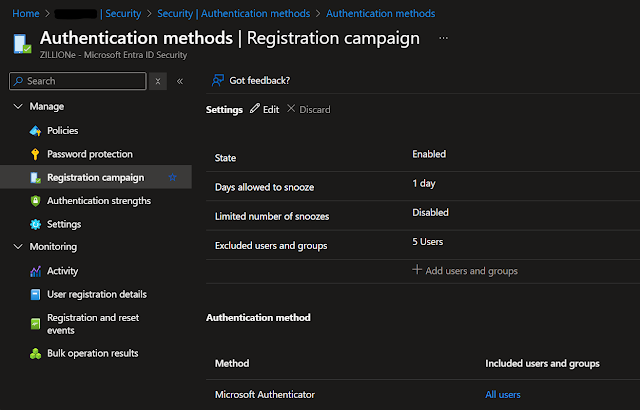 |
| Registration Campaign |
Step 04: Disable current MFA
and SSPR authentication methods.
The main point is, we won’t be able to complete the migration process until we disable current MFA and SSPR methods. After completing all the requirements of the new MFA methods, we can disable these old MFA and SSPR methods by navigating to the Per User Authentication Methods settings and Password Reset settings of the Entra ID security center. You can refer the step 01 to identify the settings and configurations.
Step 05: Change the Migration
Status to Migration Complete
After disabling the SSPR plus old
MFA methods and as the Final step of the migration process, we can go back to
the new authentication methods policy page from Step 3, click manage migration
then tick Migration Complete and click Save. Then
we should see a notification in the top right of our screen that the
migration is now complete. From now on, we will be able to manage the MFA and
SSPR authentication methods in a single policy that we just set up.
 |
| Complete the Migration Process |
In addition to these steps, we
can implement conditional access policies to strengthen the security of the
user accounts. Also, we can use device compliance policies like corporate owned
devices, device compliance policies, Geo Based conditional access policies,
Block legacy authentication protocols. These implementations are adding an
extra layer of security to ensure the proper safety on Entra ID users and
devices.
Step 06: Further Monitoring
and Troubleshooting
Once we have done all the steps of the migration process, we
may need to monitor the login flows of the users and keep an eye on sign-in
issues of the users. If some users are getting authentication issues, we should
find out the reasons for it and can implement solutions based on the issues.
Key Takeaways
During the migration process, here are a few key takeaways
that I realized.
- User Training is Crucial: Some issues were raised due to users being unfamiliar with new MFA methods.
- Monitoring is Key: Proactively analyzing sign-in logs helped us identify and resolve issues quickly.
- Fallback Options Are Necessary: Having backup authentication methods ensured users could still access accounts if they faced MFA issues.
Final Thoughts
Migrating from legacy MFA to
modern MFA in Entra ID is a crucial step toward strengthening an organization’s
security posture. By following a structured approach that includes assessment,
testing, user education, and gradual enforcement, organizations can ensure a
smooth transition with minimal disruption.
With the increasing
sophistication of cyber threats, adopting phishing-resistant authentication
methods and enforcing Conditional Access policies are no longer optional. They
are essential for safeguarding identities and data.
Organizations looking to enhance
their security should begin their MFA modernization journey today to ensure a
more resilient and user-friendly authentication experience.
If you’re considering this
migration, I highly recommend following a structured approach like the one I
shared.
Have you gone through a similar
transition? I’d love to hear about your experiences and any additional insights
you might have!
Also, I would like to invite you to read my other articles as well:


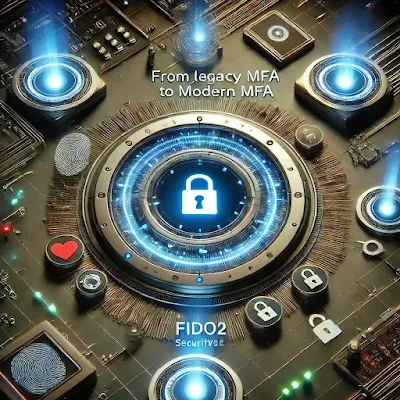








0 Comments